Recently, I picked up a Dell XPS 13 9300 – while a few years old, I picked it up for quite a bit market value ($500 CAD – when equivalent-ish models range from $600 to $900 on the used market). While I don’t plan to use it as my daily driver, I did have a need for a newer Intel machine – I didn’t have anything after Haswell; just my Ryzen desktop and M1 MacBook Air. However, I decided to give a shot, and overall was pleased by what I saw, albeit with some caveats. Here’s what I think…
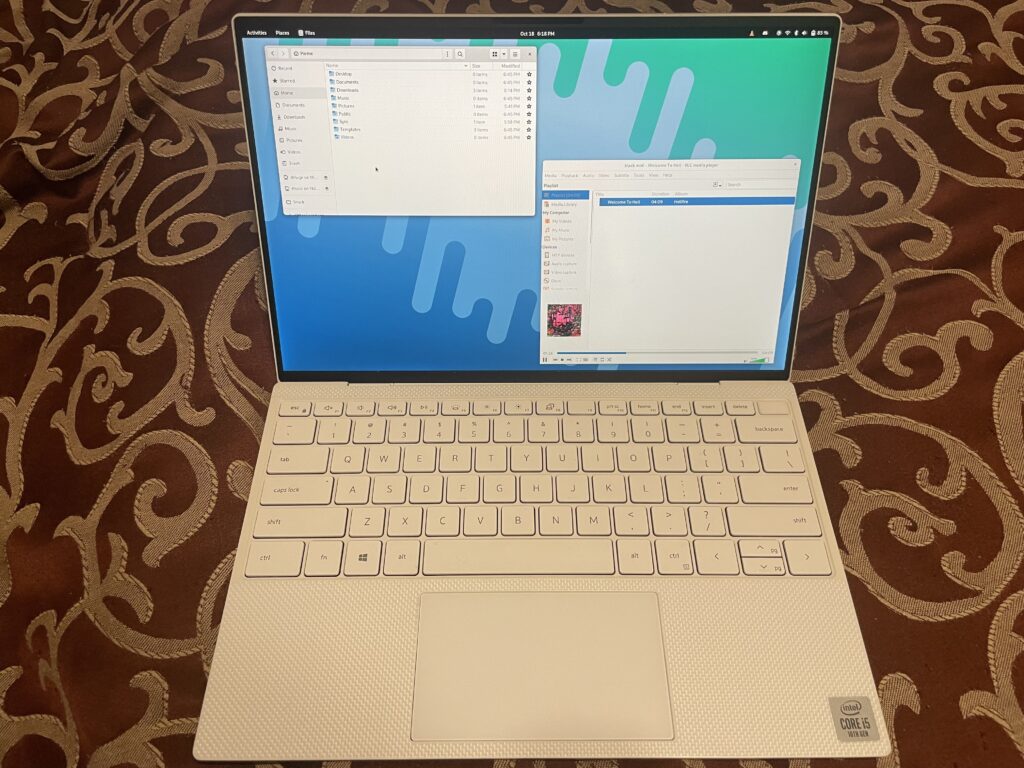
Base specifications
My XPS 13 has:
- Intel Core i5-1035G1
- 8 GB LPDDR4X
- 256 GB SSD – seems to be a Kioxia model in mine
- 1920×1200 500-nit non-touch panel
- AX1650 Wi-Fi
- White case
lspci and lsusb output are as follows:
$ lspci
00:00.0 Host bridge: Intel Corporation Ice Lake-LP Processor Host Bridge/DRAM Registers (rev 03)
00:02.0 VGA compatible controller: Intel Corporation Iris Plus Graphics G1 (Ice Lake) (rev 07)
00:04.0 Signal processing controller: Intel Corporation Processor Power and Thermal Controller (rev 03)
00:07.0 PCI bridge: Intel Corporation Ice Lake Thunderbolt 3 PCI Express Root Port #0 (rev 03)
00:07.2 PCI bridge: Intel Corporation Ice Lake Thunderbolt 3 PCI Express Root Port #2 (rev 03)
00:0d.0 USB controller: Intel Corporation Ice Lake Thunderbolt 3 USB Controller (rev 03)
00:0d.2 System peripheral: Intel Corporation Ice Lake Thunderbolt 3 NHI #0 (rev 03)
00:0d.3 System peripheral: Intel Corporation Ice Lake Thunderbolt 3 NHI #1 (rev 03)
00:12.0 Serial controller: Intel Corporation Ice Lake-LP Integrated Sensor Solution (rev 30)
00:14.0 USB controller: Intel Corporation Ice Lake-LP USB 3.1 xHCI Host Controller (rev 30)
00:14.2 RAM memory: Intel Corporation Ice Lake-LP DRAM Controller (rev 30)
00:14.3 Network controller: Intel Corporation Ice Lake-LP PCH CNVi WiFi (rev 30)
00:15.0 Serial bus controller: Intel Corporation Ice Lake-LP Serial IO I2C Controller #0 (rev 30)
00:15.1 Serial bus controller: Intel Corporation Ice Lake-LP Serial IO I2C Controller #1 (rev 30)
00:16.0 Communication controller: Intel Corporation Ice Lake-LP Management Engine (rev 30)
00:1d.0 PCI bridge: Intel Corporation Ice Lake-LP PCI Express Root Port #9 (rev 30)
00:1d.7 PCI bridge: Intel Corporation Ice Lake-LP PCI Express Root Port #16 (rev 30)
00:1e.0 Communication controller: Intel Corporation Ice Lake-LP Serial IO UART Controller #0 (rev 30)
00:1f.0 ISA bridge: Intel Corporation Ice Lake-LP LPC Controller (rev 30)
00:1f.3 Audio device: Intel Corporation Ice Lake-LP Smart Sound Technology Audio Controller (rev 30)
00:1f.4 SMBus: Intel Corporation Ice Lake-LP SMBus Controller (rev 30)
00:1f.5 Serial bus controller: Intel Corporation Ice Lake-LP SPI Controller (rev 30)
57:00.0 Non-Volatile memory controller: KIOXIA Corporation NVMe SSD Controller BG4
58:00.0 Unassigned class [ff00]: Realtek Semiconductor Co., Ltd. RTS525A PCI Express Card Reader (rev 01)
$ lsusb
Bus 004 Device 001: ID 1d6b:0003 Linux Foundation 3.0 root hub
Bus 003 Device 003: ID 0bda:5511 Realtek Semiconductor Corp. Integrated_Webcam_HD
Bus 003 Device 002: ID 27c6:533c Shenzhen Goodix Technology Co.,Ltd. FingerPrint
Bus 003 Device 004: ID 8087:0026 Intel Corp. AX201 Bluetooth
Bus 003 Device 001: ID 1d6b:0002 Linux Foundation 2.0 root hub
Bus 002 Device 001: ID 1d6b:0003 Linux Foundation 3.0 root hub
Bus 001 Device 001: ID 1d6b:0002 Linux Foundation 2.0 root hub
Initial expectations
Initially, when I got it, I was unsure of what OS to run on it. After some thought and asking around, I decided to try Fedora Silverblue on it. My thoughts on Silverblue itself are for some other article, but I can tell you hardware incomptiblity isn’t a problem. All the hardware I care about (Wi-Fi, Bluetooth, suspend) seemingly just works on Linux, other than setting the UEFI options as recommended in the Arch Wiki.
My comparisons are going to be against my current daily driver laptop – as previously mentioned, the 2020 M1 MacBook Air. This XPS 13 isn’t configured in a way I would want out of a daily driver – it has only 8 GB of RAM compared to the 16 in my MBA, for example, but it is enough for many people, and as a side machine or evaluating it, it’s fine.
I haven’t owned a Dell laptop before (be it premium consumer or business lines), but I have seen friends’ machines in person before – one was the Skylake version of the XPS 13, and a later model XPS 13 2-in-1. Both seemed pretty alright, but the Skylake model is on its third battery. Not a great sign, considering my 2013 MacBook Air still reports 75% on its original battery.
My thoughts on the hardware
The size and appearance of the system are what’s striking at first glance. It’s a 13″ screen, but with small bezels. The end result is that it’s smaller in width and depth (but thickness is a wash) over my MacBook Air. I prefer smaller laptops, so this is a big plus. The look is pretty handsome, though I’m not sure of the feeling over my MBA – the chassis flexes if I push the keyboard hard enough, and the front lightbar area is annoyingly pliable. It is solid enough to not feel like it’s bending precariously if I hold it by a corner, though.
The port layout is fine, and basically equivalent to the M1 MBA. I do like that the Type C ports are on opposing ends, so you can charge in either location. There is an additional µSD slot, but I’m likely never going to use it. It’s there if you want it though, and it’s USB attached, so drivers shouldn’t be a problem.
Performance is not going to be great – it’s a 15W Ice Lake machine. It’s adequate, but everyone knows it’s going to be a curbstomp not in its favour versus M1. That, and it is going to spin that fan and get warm (which I’ve gotten used to not having anymore) if you push it hard. But it’s hard to fault a 2019 Intel machine for that, since they all do it. In my case, I run it at a lower power profile, so it’s quiet most of the time; it only makes a warm spot on the bed. I might try some games and see what it’s like, but this definitely isn’t a gaming machine. Benchmarks are a dime a dozen, mouthfeel is harder to assess.
Wi-Fi and Bluetooth work exactly like you expect. I’ve never had to think about Wi-Fi, but Bluetooth on Linux is never a good time. The Gnome control centre applet for it is kinda buggy, so I had to resort to bluetoothctl to pair my AirPods. Once I have them paired though, they work fine – AAC, microphone, and they automatically reconnect like they would with a Mac. Surprisingly pleasant, other than hitches when a stream starts for the first time or paused for a few seconds – it’s fine when it gets going though.
Battery life is surprisingly OK, though definitely not as good as the MBA. With the two sessions I’ve spent with it, I’ve gotten roughly six hours worth of usage – this is a mix of browsing, listening to music over the network with Bluetooth audio, and a slurry of Electron chat sludge. I have not installed or configured anything like powertop – this is stock Fedora, and I just set the power scheme in Gnome to power saver. It’s not like I’m doing anything intensive here, so I’d just keep it in that profile.
Sleep also seems to work fine without much tweaking – my battery didn’t go down noticeably when I had it in sleep for roughly an hour. I’m guessing S3 suspend works, since “connected standby” is troublesome in Linux.
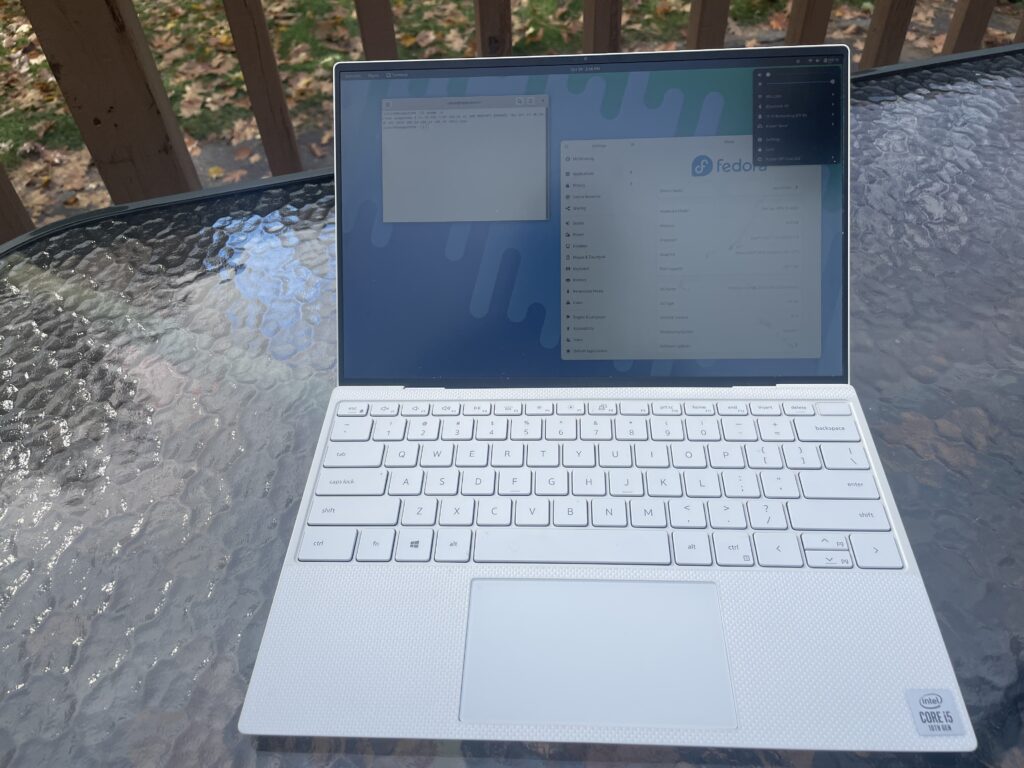
What is pretty impressive is the panel in mine. 500 nits is a nice improvement over my MBA, which is 400 nits. (FWIW, the M2 MBA has a 500 nit panel, so they’d be equally matched there.) At full brightness, it’s very usable outdoors, and I can take it down quite a few notches before it’s unreadable – more notches down than my MBA. The autobrightness is a little wacky – it doesn’t take smooth transitions between levels, so it’s a little disorienting as it changes. It’s not a deal breaker though.
What I turned out to like better is the texture of the panel. It’s a matte panel, so combined with the higher nits, it’s a lot more usable outdoors. The glossy panel is my biggest (if somewhat minor) complaint about MacBooks as a non-creative – I don’t do anything colour sensitive and would prioritize readability first. The resolution also ends up working out fine – at 1920×1200, it’s very usable at 100% scaling, whereas the ~1440p panel in the MBA is a smidge too small for 100% scaling. I end up setting mine at the densest Apple-supported setting, which approximately gets to 1680×1050.
The keyboard is the biggest mixed bag. The switches are good, and the key caps have a decent texture, but the layout is very annoying. Coming from years of ThinkPads and MacBooks, Fn to the right of Ctrl is extremely disorienting, and I didn’t see a swap option in the firmware. (If someone does know of one, please tell me.) The other layout tweaks are also weird. Delete not being Fn+Backspace can be excused, but Home and End as requiring Fn on F11 and F12 instead of the left and right arrow keys when Page Up/Down are bound to the arrow keys is really weird. My particular example also has a slightly crunchy A key, but that’s likely just a fault of this specimen.
The trackpad isn’t too hot either. It works fine (at least as well as the 2013 MBA trackpad), I’ve had no issues with gestures (scrolling and transitions are nice and smooth), I just hate trackpads that are hinged. The force touch trackpad on modern Macs has spoiled me. It shouldn’t matter where you press on the trackpad, it should click with the same uniformity. That hinged click makes things like drag operations annoying. The size is a little bit smaller than the modern MBA, but it’s adequate.
As for the stuff I don’t extensively use, I have not tested the speakers or microphone array, since I’ve been using AirPods instead, other to confirm that they do work. I have tested the camera in Cheese (since I don’t use my camera in conferences), and the camera quality is fine for 720p, but fairly grainy – on par with my M1 MBA. Be careful to specify the regular camera in apps – you might end up using the IR camera, which has a strange pixel format and will flash LEDs at you. It allegedly works for face authentication though. The fingerprint sensor remains untested for me.
Summary
For a little machine I got just for the price and needing a machine for experiments, I quite like it. In particular, the panel alone makes me almost want to use it as my outdoors machine, and almost tempts me to go through the drudgery of Hackintosh (since I tend to prefer macOS over Linux, though I use Linux every day enough to be comfortable in it). However, there’s still some pain points (mostly related to input and efficiency) that prevent me from using it as my daily driver, even if it had equivalent specs to my MBA. However, if I had this before my MBA, I would have been very happy with it, and unlikely to seek out a different machine when I would have had it. And I still am surprisingly pleased with it. If you can find one for the right price, I would recommend picking one up, especially if you’re upgrading from something older.